🔎 Logs
After receiving your request to send a notification, we start tracking the progress of the notification and show that in our Logs dashboard.
This is specifically useful for ensuring new notifications are working correctly and for customer support staff to handle tickets related to notifications.
To programmatically access the log of your requests, you can use the queryLogs method.
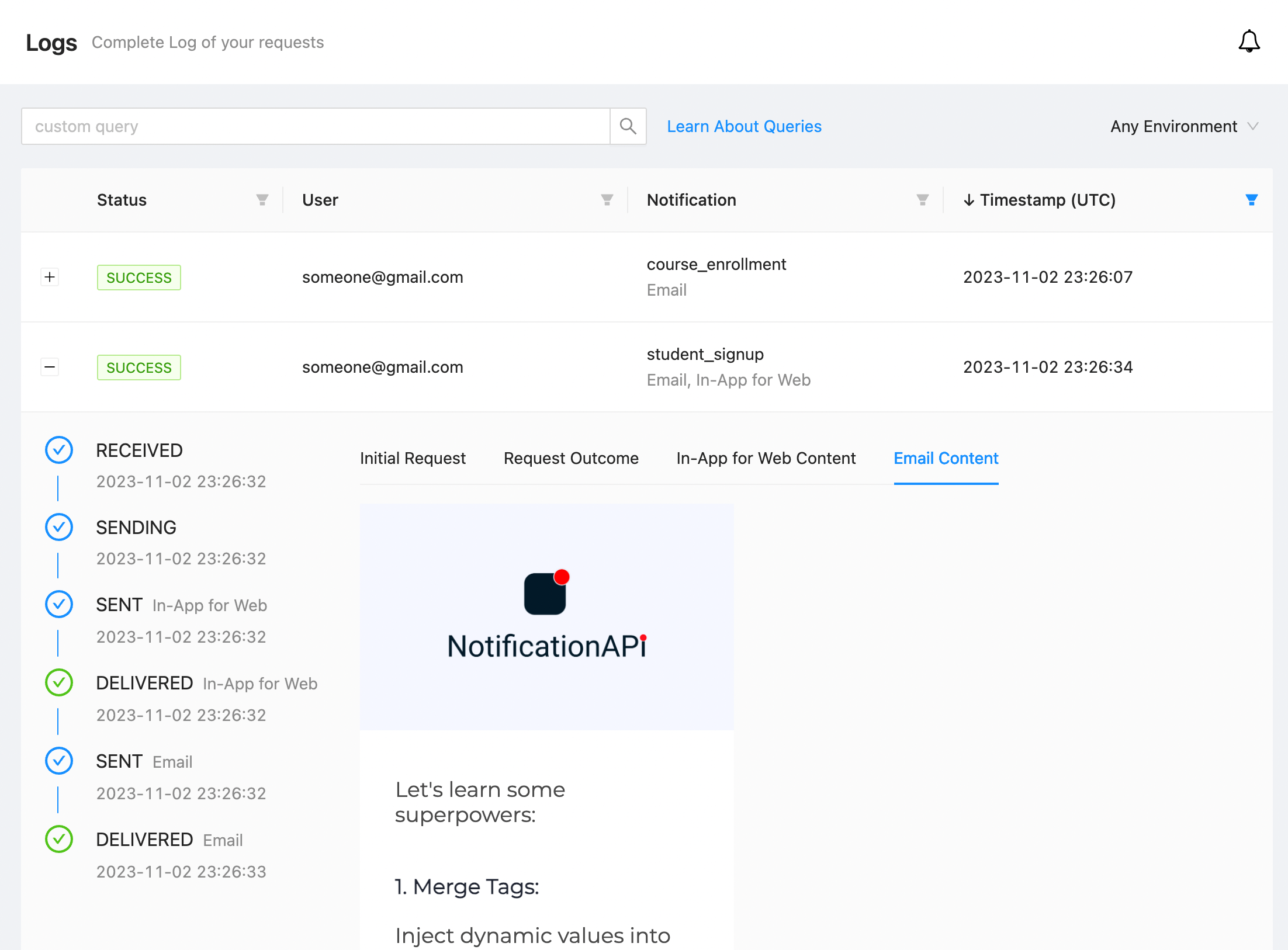
Notification States
Each request creates a record in the logs table with either of the following statuses:
received: notification is in this state until it enterssuccessorfailuresuccess: we have successfully delivered everything to the expected channelsfailure: something has gone wrong or not delivered (see events below)
Tracked Events
When you click on a notification in the log table, you will see the following events:
- Received: Our servers received your request and have begun processing it.
- Ignored: The request was ignored due to an expected condition such as dashboard preferences, user preferences or plan limits.
- Sending: We have validated your request and are going to send it.
- Sent: We have successfully sent the notification to responsible 3rd-parties such email servers or mobile networks.
- Delivered: The notification was successfully delivered to the user.
- Failed: Something went wrong unexpectedly during processing or delivery. E.g. Bad parameters, email bounces.
Email Specific Sub-Events:
- Failed - Bounce: The recipient's mail server permanently rejected the email
- Failed - Delivery Delay: The email couldn't be delivered to the recipient’s mail server because a temporary issue occurred. Delivery delays can occur, for example, when the recipient's inbox is full, or when the receiving email server experiences a transient issue.
SMS Specific Sub-Events:
- Failed - Undelivered: We have received a delivery receipt indicating that the message was not delivered. This can happen for a number of reasons, including carrier content filtering, availability of the destination handset, etc.
- Failed - Infrastructure: The message could not be sent due to problems with the underlying telecom service.
Call Specific Sub-Events:
- Delivered - Completed: The call was made, answered and disconnected.
- Delivered - Busy: NotificationAPI dialled the number, but received a busy response.
- Delivered - No Answer: NotificationAPI dialled the number, but no one answered after 30 seconds.
- Failed - Cannot Reach: We could not connect the call. Possible causes include the destination being unreachable or the number may have been input incorrectly.
Custom Queries
Besides the predefined filters on the logs table, you can use any custom queries to dig deep. For example: $.request.parameters.firstName="Jane"
You can search for anything in the $.request, which contains the original parameters you passed to send(). Here's an example of a $.request object:
{
type: '...',
to: {
id: '123',
email: 'jane@doe.com',
number: '+19999999999'
},
parameters: {
firstName: 'jane'
}
}
Query Structure
Query Format
Property Operator MatchedPattern
Property Examples:
$.trackingId$.request.type$.request.to.number$.request.parameters.firstName$.request.parameters.products[0].sku.title
Operators:
- String Operators:
=,!= - Numeric Operators:
=!=>>=<<= - Logical Operators:
IS, can only be used withNULL,FALSEorTRUENOT EXISTS, e.g.$.request.user.number NOT EXISTS
MatchedPattern:
A string or number. You can use * as a wildcard for string matching. Example: $.request.user.email="*@gmail.com"
AND/OR Queries
You can use &&, || and () to combine multiple queries. Examples:
($.request.type='new-user' && $.request.to.number='+19999999999') ||
$.request.parameters.firstName="Jane"